What a CDN Does
A Content Delivery Network (CDN) is a network of servers distributed across various geographical locations that work together to deliver content to users more efficiently. By caching static content, such as images, stylesheets, and scripts, a CDN reduces the load on your web server and speeds up content delivery to users. This is particularly beneficial for WordPress sites, as faster loading times can improve user experience and SEO rankings.
When a user requests a page, the CDN serves the cached content from the server closest to them, minimizing latency. This is essential for websites with a global audience, ensuring that all visitors receive a fast and seamless experience.
Prerequisites
Before setting up Cloudflare as your CDN, ensure you have the following:
– A WordPress website up and running.
– Access to your domain registrar to change DNS settings.
– (Optional) The Cloudflare plugin for WordPress installed to enhance integration.
You can find the Cloudflare plugin in the WordPress plugin repository [2].
Connect Domain to Cloudflare
The first step in setting up Cloudflare is to create an account and add your domain. Follow these steps:
1. **Sign Up**: Visit the Cloudflare website and create an account.
2. **Add Site**: Enter your website’s domain name and click “Add Site.”
3. **Select Plan**: Choose a plan that suits your needs (the free plan is often sufficient for small to medium-sized sites).
4. **Scan DNS Records**: Cloudflare will scan your existing DNS records. Review them for accuracy.
5. **Change Nameservers**: Cloudflare will provide you with new nameservers. Update your domain registrar’s nameserver settings to point to Cloudflare’s nameservers.
DNS and SSL Settings
Once your domain is connected to Cloudflare, you’ll need to configure DNS and SSL settings.
– **DNS Settings**: Ensure all necessary DNS records (A, CNAME, MX, etc.) are correctly set up in the Cloudflare dashboard. This is crucial for your site’s functionality.
– **SSL Settings**: Choose an SSL option that best fits your site’s needs. Cloudflare offers flexible, full, and full strict SSL modes. For most users, the “Full” mode is recommended for optimal security without issues [1].
Cache Rules and Page Rules
Next, set up cache rules to optimize how Cloudflare caches your site content:
– **Cache Level**: Navigate to the “Caching” section in the Cloudflare dashboard and select the appropriate cache level. The “Standard” setting is usually sufficient.
– **Page Rules**: Use Page Rules to customize cache behavior for specific URLs. For example, you might want to bypass the cache for your WordPress admin pages or certain dynamic content. Create rules based on URL patterns and specify settings such as cache level, security, and redirects.
Utilizing proper cache rules can significantly enhance your website’s speed by ensuring that static content is served quickly and dynamic content is handled appropriately.
Testing & Troubleshooting
After configuring Cloudflare, it’s essential to test your site’s performance:
1. **Check DNS Propagation**: Use online tools to check if your DNS changes have propagated.
2. **Test Speed**: Use tools like Google PageSpeed Insights or GTmetrix to measure your site’s speed before and after the integration. A marked improvement indicates that the CDN is functioning correctly [3].
3. **Troubleshooting**: If you encounter issues, check the following:
– Ensure your DNS settings are correct.
– Verify your SSL configuration.
– Clear the Cloudflare cache if you see outdated content.
Common Pitfalls
While setting up Cloudflare is generally straightforward, there are some common pitfalls to be aware of:
– **Ignoring Cache Settings**: Failing to configure cache settings and page rules can lead to unexpected behavior on your site.
– **SSL Conflicts**: Ensure that your SSL settings do not conflict with your web server’s SSL configuration.
– **Performance Monitoring**: Don’t forget to regularly monitor your site’s performance after the CDN setup. This will help you identify any issues early and make necessary adjustments.
Conclusion
Setting up Cloudflare CDN for your WordPress site can greatly enhance your site’s speed and performance. By understanding the role of a CDN, following the steps to connect your domain, and configuring the necessary settings, you can ensure that your visitors enjoy a fast and reliable browsing experience. Always remember to monitor your site post-setup to maintain optimal performance.
References
Get epic product battles straight to you! 🥊 📦 ![]()